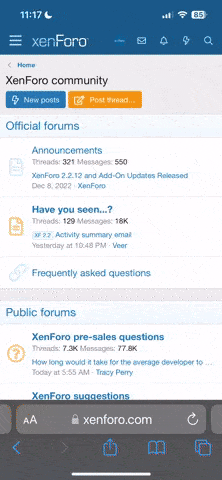- Joined
- Sep 22, 2023
- Messages
- 180
- Points
- 28
To begin, you need to determine which offer you will promote.
To do this, you can contact your manager, who will suggest the best options for your chosen GEO and traffic source.
Alternatively, you can choose an offer yourself based on your own preferences. However, we always recommend consulting with your manager.
Once you have decided on the offer, you need to set up the campaign.
There are several ways to do this. Let's go over the first one.
a) Go to the Campaigns section and click on the "Create" button. (This method is suitable for those who haven't decided on a specific offer yet and want to find options based on multiple criteria.)


b) After that, you will be presented with a campaign builder consisting of three steps:
STEP 1 (Offer Selection)
At this stage, you select the vertical, country, mobile operator, and offer flow.
If your manager has already advised you on the ID of a well-converting offer (e.g., ZA Adult Video 9155), you mark the corresponding fields as follows: Adult Video > South Africa > MTN > 2click.

What is "Rotation for unique"?
This option is available when selecting multiple landing pages. With this option, you can choose several landing pages that will rotate (randomly or according to a set schedule). This means that users who, for some reason, did not click on the first landing page will be redirected to another one.
After selecting the landing page, click on NEXT.
STEP 2. Pre-landing page selection.
A pre-landing page is an intermediate page that precedes the landing page. It is used to "warm up" the audience, address possible objections, and ultimately encourage them to click through to the landing page and proceed with the subscription or desired action.
We always recommend using pre-landers in your campaigns.

After clicking the "Add Prelending" button, you will be presented with a catalog of pre-designed creatives.
Additionally, you can upload your own pre-landers: you can use spy sites like Adplexity or create pre-landers from scratch.

After selecting the pre-lander, click the "Next" button.

STEP 3. Settings.
At this stage, we will configure the postback (if you are using a tracker and/or an ad network as your traffic source) for accurate analytics.
If you are promoting an offer by simply sharing a link without using third-party platforms, you can skip this step. Simply copy the promo link and click "Finish" at the bottom.

If you are working with an ad network or using a tracker for more detailed analytics, you will need to set up the postback.
We have provided a more detailed description of this process using Propeller Ads as a traffic source in this article.
Additionally, instructions for setting up postback with certain trackers are described below:
After completing the postback setup, click "Finish".
The second method to start a campaign is to go directly to the offer card. This way, you will be taken directly to STEP 3.



Setting up is complete! Now, the most important step is to monitor the progress of your campaign and engage in optimization. If you have any questions, feel free to ask them below! We'll be happy to answer them.
To do this, you can contact your manager, who will suggest the best options for your chosen GEO and traffic source.
Alternatively, you can choose an offer yourself based on your own preferences. However, we always recommend consulting with your manager.
Once you have decided on the offer, you need to set up the campaign.
There are several ways to do this. Let's go over the first one.
a) Go to the Campaigns section and click on the "Create" button. (This method is suitable for those who haven't decided on a specific offer yet and want to find options based on multiple criteria.)


b) After that, you will be presented with a campaign builder consisting of three steps:
STEP 1 (Offer Selection)
At this stage, you select the vertical, country, mobile operator, and offer flow.
If your manager has already advised you on the ID of a well-converting offer (e.g., ZA Adult Video 9155), you mark the corresponding fields as follows: Adult Video > South Africa > MTN > 2click.

What is "Rotation for unique"?
This option is available when selecting multiple landing pages. With this option, you can choose several landing pages that will rotate (randomly or according to a set schedule). This means that users who, for some reason, did not click on the first landing page will be redirected to another one.
After selecting the landing page, click on NEXT.
STEP 2. Pre-landing page selection.
A pre-landing page is an intermediate page that precedes the landing page. It is used to "warm up" the audience, address possible objections, and ultimately encourage them to click through to the landing page and proceed with the subscription or desired action.
We always recommend using pre-landers in your campaigns.

After clicking the "Add Prelending" button, you will be presented with a catalog of pre-designed creatives.
Additionally, you can upload your own pre-landers: you can use spy sites like Adplexity or create pre-landers from scratch.

After selecting the pre-lander, click the "Next" button.

STEP 3. Settings.
At this stage, we will configure the postback (if you are using a tracker and/or an ad network as your traffic source) for accurate analytics.
If you are promoting an offer by simply sharing a link without using third-party platforms, you can skip this step. Simply copy the promo link and click "Finish" at the bottom.

If you are working with an ad network or using a tracker for more detailed analytics, you will need to set up the postback.
We have provided a more detailed description of this process using Propeller Ads as a traffic source in this article.
Additionally, instructions for setting up postback with certain trackers are described below:
After completing the postback setup, click "Finish".
The second method to start a campaign is to go directly to the offer card. This way, you will be taken directly to STEP 3.



Setting up is complete! Now, the most important step is to monitor the progress of your campaign and engage in optimization. If you have any questions, feel free to ask them below! We'll be happy to answer them.